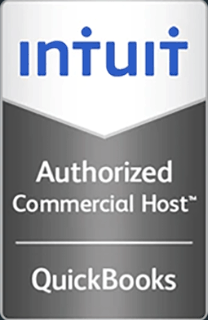How to Access Local Drives from a Terminal Server
This video demonstrates how to configure the remote desktop client so that you can access local drives from a terminal server session.
Hello and welcome to this Infinitely Virtual training video. In this tutorial we will learn how to access the drives on the local computer from the terminal server.
Open ‘Remote Desktop Connection.’ Click on the ‘Options’ button. Click on the ‘Local Resources’ tab. If there is an option for disk drives, put a check mark in it. If not, click on ‘More.’ Put a check mark in the ‘Drives Option’ and click ‘OK.’ Click on the ‘General’ tab, enter the name or the IP address of the server you wish to connect to and click on ‘Connect’ to login to the terminal server. After logging into the terminal server, the drives on the local computer will be accessible. In ‘My Computer’ they show up as ‘Disk From Remote Desktop Connection.’
For more information on virtual server hosting, office virtualization, or cloud computing, please visit www.infinitelyvirtual.com