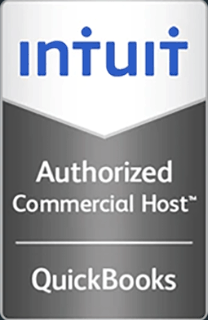How to Import and Export OVF Files using vCloud Director
This video demonstrates how to import and export OVF files into vCloud Director.
Hello and welcome to this Infinitely Virtual training video. In this tutorial, we will learn how to import and export OVF files using vCloud Director.
Let’s login to vCloud. Open either Internet Explorer or Firefox. Navigate to https:vcd01.infinitelyvirtual.com/cloud/org/accountnumber. The URL and the account number are available in the customer portal under technical contacts and are included in the getting started email. Enter your username and password and login. The following sections demonstrates how to export a virtual machine to open virtualization format OVF from VMware workstation. You may read more about OVF from this website. In the VMware workstation, select the virtual machine you wish to export. Click on ‘File,’ click on ‘Export to OVF.’ Select any directory to save the exported file, type in the file name, and then click save. Depending on the virtual machine and computer configuration, this may take anywhere from a few minutes to a few hours.
To upload an OVF, return to vCloud Director, click the ‘Catalogs’ tab, click the ‘vApps templates’ tab, then click the ‘upload’ icon. Click ‘Browse’ to select the OVF, type in a name, select a catalog, and then click ‘Upload.’ Depending on your internet connection and file size, this may take anywhere from a few minutes to hours.